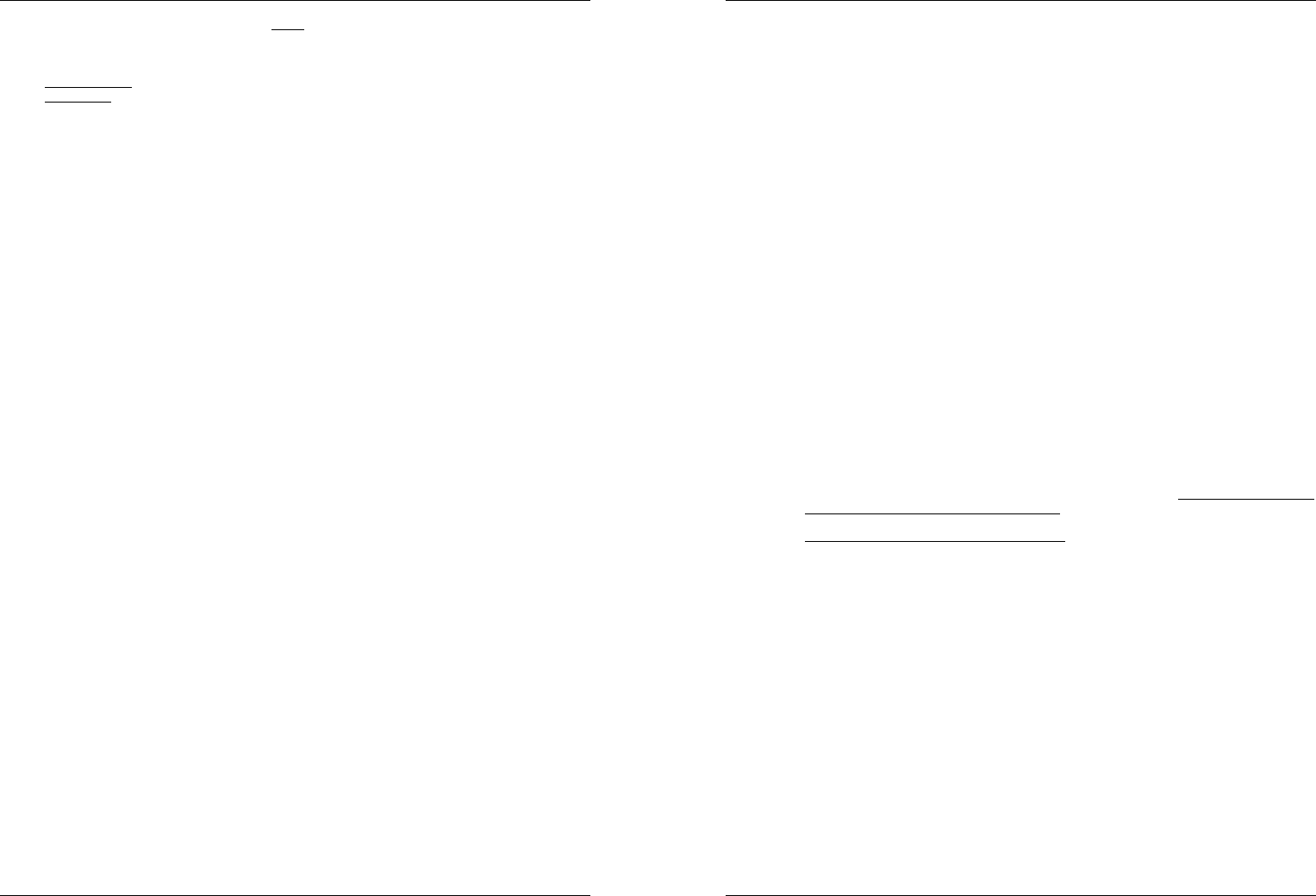ENGL OPERATION MANUAL
SYNQ
®
5/13 DMC10
13. DISC LO SLOT: to load a CD, s it ge the slot wi the print side facing up. H
the CD wi automaticall be pulled inside, don’t pr the CD in the slot with force , this will damage
the loading mechanism!
14. SGL/ You can choose between “single track mode” and “co play”.
Continuous pla complete CD will be played with interruption. (mostly used in pubs)
Sin track: playe st at t e of each track and waits at t beg of th nex tr
(mostly used b deejays)
Push the SGL/C button for m than 1second to sw b n and “auto cue” mode. In
“auto cu m the pla waits at the first music note of each track. This means that badl indexed
CDs will not interfere with t instant start capabilities of this CD pla This is a ver useful feature for
deeja
15. TIME Button: The TIME button switches bet elapsed p tim remaining tim in a se
and total remaining ti d (standard = rem “total remainin time of the d
not ava MP3-t
16. DAT / NE TR butto a very important but if y want to find your next track easily
and fast, eve while the previ track i playing! This bu works in t ways:
NEX TRACK function: will be used while searching on CDs and m storage devices that d
have the “Q-DBase s i Yo only search o track and folder numbers.
D function: will be used while searching mass storage devices that have t “Q-D
system” files installed. You can alphabetically search on art tr title, ge or album. Very fast
and no need for you to know where your files ar located!
Once you have found the desired song, just press the ENTER-button (17) to load the track
For both functions, please r to chapter “HOW T USE” for more information.
17. ENTER buttonthis button has different functions:
Load a track: that was found using the database/next track f
Open setup menu: press the E button for ab 3seconds.
Close setup mpress the E button shortly to leave setup.
Please refer to chapters “HOW TO USE” & “SETUP M for m
18. FOLDth different functi
CDs or no Q turn this knob to browse the folders of a CD or storage device while you don’t
use the Q-Dbase s
During Q- sea turn th k to select the first character of the string you’re look for,
press the knob to change the contents of the 2
nd
text line of the displa
Setup menu: turn the knob to browse the different menu options.
Please refer to chapters “HOW TO USE” & “SETUP M for m
19. TRACthi different functions:
CDs or no Q- turn this knob to browse the track inside a folder of a CD or storage device
while you do use the Q-Dbase s
Q search: two options:
Turn the knob to browse all files with the same first characte that was first selected with the
FOLDER button.
Pre the knob while you turn it to change the search key in the database, you can search
the keys:
Art: se for “artist names” i alphabetical order (default search key)
Alb: search for “album names” in alphabetical order
Gen: search for “Genres” in alphabetical order
Std: don’t use the Q-D system, just folders an tracks m
During play press the knob to see the different ID3-tags on the displa
Pr 1x: Al name of the current track is shown
Pr 2x: Genre of the current track is shown
Pr 3x: Bi information of the current track is shown
Setup menu: turn the butto change the setti the selected m
Please refer to ch TO USE” for more information.
20. SE buused t search quickly inside a track.
21. PL button: ever time you press the P button the CD pla changes from play
to pause or from pause to pla blink long as the pla set to pa
22. CUE b Pressing the CUE button dur playback provides an imm retu to the p at
which play was started. Playback starts im from the programmed cue point for as long as the
CUE button is p T CD player jumps ba to the cu point a soon as t CUE button is
ENGL OPERATION MANUAL
SYNQ
®
6/13 DMC10
released. A w the u i pause m (Pla b blinks) t jog wheel i used t se a
different start p By pressing "P or “LOOP IN” b followed by "CUE you can
confirm this ne point.
23. CUE P b playback starts i from t current cue point (same as pressing the
RELOOP button (35)
24. TACTILE JOG-WHE The jog-wheel on this player has 3 p
Tactile c part: to m the vinyl feel a close as possible and largely i scr
performance, the central p of the jog-whe uses a patented touch-sensitive technology. W the
W MODE button (25) you can ch the behavior of this centr part. Check the description of
the W MODE button (25) for more information.
Outer ring: silver co part of the j wheel which is not touch sensitive. Regardless of the
selected wheel mode the outer ring can be alwa be used for pitch b except while using o
of the digital effects.
Jo this b light runs at playback speed to in the exa pla position, ver
helpful while scratching or settin a new cue point. Please refer to chapter “ M if you
want t the look of the jog-in
25. WHEEL MODE button: toggles between 3 different modes for the t jog The tactile center
part an outer ring behave differently
V used for extremely realistic scratching of any CD or MP3 file.
Tactile center part: Durin playback, the music stops imm when you touch the jog-
wheel: pla speed and direction are n fully controlled b th movements of your hand
In pause mode you can easily set a new cue poin
Outer r During playback you can use the outer ring for pitch bending to s th
beats of 2 track I pau m y will hear the typical very small loops that give you the
possibility to set a cue point with 1frame (1/75seconds) accuracy.
CD this is the stan mode, used by most DJ CD-players. Bot t ta ce part and
the outer ring beh ident the track is playing, the jog wheel t bends the pitch
of the music up to +/-100 b rotating the w cl to sp it up o counterclockwise to
slow it do amount of pitch change is determ by the speed of rotation. In pause mode you
will h t typical ve s loops t g you the possibilit to set a cu point with 1
(1/75seconds) accuracy.
A.CU SCR ver similar to VI mode but scratching always st from the actual
cue point, the behavior of the outer ring is identi that of vin mode:
Tactile center p During pla the music stops imm and returns t the actual
cue point each time you touch the jog-wheel: pla speed and direction are now fully
controlled b the movements of your hand. In pause mode y can e set a new cue point
but t returns to the actual cue po
Outer r During playback you can use the outer ring for pitch bending to s th
beats of 2 track I pau m you will hear the typical ver small loops that give you the
possibility to set a cue point with 1frame (1/75seconds) accuracy.
26. REV PLAY button: press this button to switch reverse playback on and off. Even loo can be
played in reverse order.
27. ST knob: determines acceleration speed u full pla sp Acc speed can be set
gradually between 0,0s ( and 10,0s. Be changes with different wheel modes:
CD set t acceleration sp after p t PLA button (21): si a
turntable platter starting with the needle on the record.
VINYL & A.CUE SC mode: set the acceleration speed after a backspin of the JOG-W
(24).
28. BR knob: determines deceleration sp from full pla speed to stop. Speed deceleration ca
be set gradually betwee 0,0s (instantly) and 10 Behav with different wheel modes:
CD set t decelerat speed a pr the PLAY/PAU button (21): si a
turntable platter slo down with t on the r
29. TEMPO R button: press this button to select the different available speed ranges: +/ +/-
+/-16%, + The l ranges mak the SPE (30) more p t higher r are
suitable for special effects. To turn the speed function off simply press the button for 1second, until th
speed ind turn off. Press the button again to re-a spe control.
30. SP used to adjust the pla speed of the pla track. You can t the s function
on/off or change the rang with the TEM (29)
31. PITCH BEND buttons: The speed rises while the “+ button” is pressed and returns to the original pitch
when th button is release The speed drops when the “– button” is pressed an returns to the original