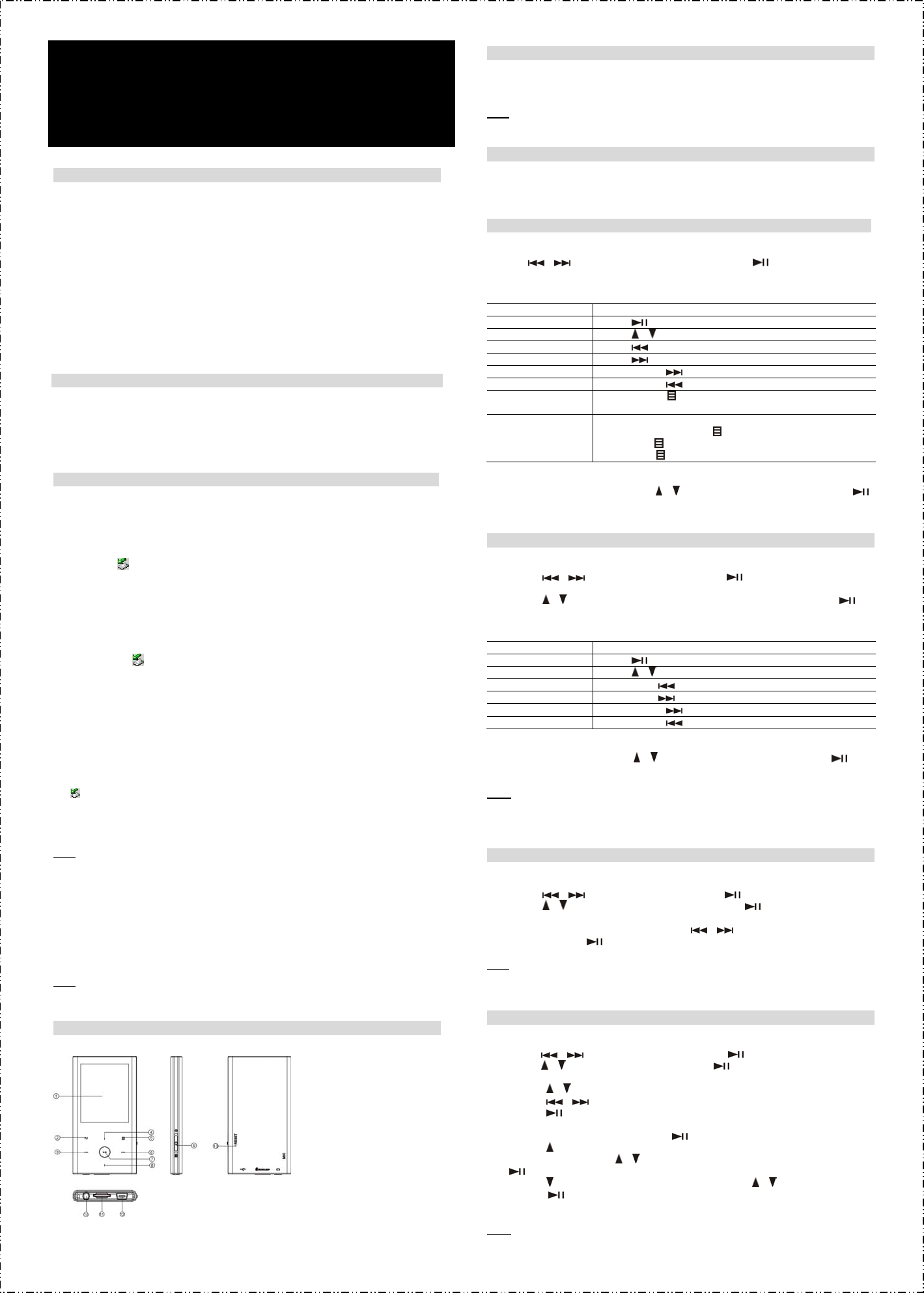K
C
z Do not subject the d evice to severe impact or drop it from high positio
z Do not use the player in e ose it to direct
sunshine.
z Back up the data frequently in cas ent data loss.
z Avoid using the player in strong magneti
z Keep the device away from r or other liquids. In the e ter or other liq uids enter
the device, power off the product immedi
z Do not use chemical solution
cloth.
z We are not responsible for the damages
the device or battery replace
z Do not attempt to disassembl
z The design of the player or ac
should be subject to the actu
K
z Music
z Video
z Image
z Memory card reader
z Folder
z V
Before Usin
z Connect to a PC and download audio files
This player is plug &
driver before connection.
(1) Plug the larger end of the USB cable to th
USB port of the player.
(2) When the “
” icon appear at the right bott
the desktop, you see two rem
regular local disk, copying files from
z Removing the player from the
Please remove the device fro
For Windows2000/XP:
(1) Left click the
icon at the right hand corn
(2) Click the pop-up mini-window with messa
(3) When you are prompted to remo
For Win98, please make sure
z Charge the battery
The device has a bui
required to charge it when
T
the other smaller end of the U
PC and being charged. If
the “
” icon. Y
green, the battery is full
Please charge the batter
powered off automatically
Note:
For maximum performance, lithium-
often, be sure to recharge the battery at le
z Using memory card
The device comes with a memor
T
(1) Insert a Micro-SD card to the card slot on the unit
(2) In the folder navigation mode, repeatedly “M” button until
“Internal Memory” and “Memor
open the “Memory Card” fold
Note:
The device does not guarantee c
Po
TON/OF button up and hold for a
screen.
TON/OFF button
screen.
Note:
This player has a power-saving fea
idle for about 3 minutes.
Playin
(1) Turn on the player to see the main menu. (Note: T“M” butto
can send you to the main me
(2) T
/ to select “Music” on the menu an button to confirm selection.
The music should play immediatel
(3) During music playing, you can e
Function Operation
Play/Pause T button to play or pause.
Adjust V T / button to increase or decre
Play the previous track T button.
Play the next track T button.
Fast Forward T b
Rewind T button.
Switch between the ID3
and Lyric display mode
T ” b
alternatively
A-B Repeat T
(1) During playing, tap the “
” button to select the start point.
(2) T
” button again to select the end
(3) T“
” button to stop the section rep
(4) T“M button to return to the file explorer mode. Y
tracks in the current directory
/ button to select a folder or track, and tap the
button to confirm selection or tap the “M” button to return to the pre
Viewin
(1) TM” button to display the main me
(2) T
/ button to select “Photo” and tap the button to confirm.
(3) T
/ button to select to confirm or tap the “M”
button to return.
(4) When you are viewing a pho
/ button to display the previous
next photo. T
to start or stop the slide show.
(5) T“M button to return to the file ex
Note:
Depending on the encoding for
an ima
e viewer to convert them before
.
z FM
z FM
z Removable
z Funny
z Built-in rechargeabl
z Customized
Rea
E-Boo
s
(1) TM” button to display the main me
(2) T
/ button to select “E-book” and tap the button
(3) T
/ button to select button to open the sel
(4) When you are reading the e-
• T
/ button to read by rows.
• T
/ button to page up or down.
• T
button to start or stop the slide sho
or down automatically (b
want to page up or down manually
button to stop the slide sh
• T
button to tag a bookmark on the current
window should appear.
/ to select a location for saving the bookmark,
button to confirm or press th
• T
button to display the “Load Book / to select a bookmark and
press the
button to confirm. Y
(5) T
Note:
Some TXT
another text file.
Playin
(1) TM” button to display the main me
(2) T
/ button to select “V button to enter the video player
mode.
(3) T
/ button to select a video or a folder that contains video files, and tap the
button to confirm or tap the “M” button t
(4) During video playing, you ca
Function Operation
Play/Pause T button to play or pause.
Adjust V T / button to increase or decre
Play the previous video Shortly tap the button.
Play the next video Shortly tap the button.
Fast Forward T b
Rewind T button.
(5) T“M” button to return to the file
videos in the current
/ button to select a folder or video, button
to confirm selection or tap the “M” button
Note:
This player can only play A
included on the driver CD t
Quick User Guide on the CD.
MP2010
MP4 Player
USER’S MANUAL
V1.1
LCD Display
MENU: Briefly tap to e
and hold to enter the main menu
PREVIOUS: Play
track
VOL+: Increase the volume
MODE: R
music playing
NEXTPlay the next track
PLAT
or confirm.
VOL-: Decrease the volume
ON/OFF: Push up and hold to turn
on or of
lock buttons
Earphone
Micro-SD
USB
Reset
L
TON/OFF button down. Y
lock indicator on the screen.
TON/OFF